Overview
Use this selection tool and select a MELSEC series programmable controller manufactured by Mitsubishi Electric, connection specifications, and other details to select the proper FA Goods products.
This page provides information about how to use the selection tool.
Contents
Recommended operating environment
| CPU | 2.33GHz equivalent or higher |
| Memory | 1GB or more (2GB or more is recommended.) |
| Screen size | 1024 x 768 pixels or higher (1024 X 1280 pixels or more recommended) For tablet devices, a window size of 7 inches or more is recommended. |
| Operating system | Microsoft® Windows® 7 32-bit/64-bit version |
| Microsoft® Windows® 8.1 32-bit/64-bit version | |
| Microsoft® Windows® 10 32-bit/64-bit version | |
| Browser | Microsoft® Internet Explorer® 11 |
| Microsoft® Edge |
How to use the tool
Select a product by following the procedure below.
- Narrowing down the selection conditions
Narrow down the selections using selection conditions until the icon appears.
icon appears.

- Enter the first letter of the model name of a programmable controller in the input field to narrow down the list by model name.
For example, enter "RX4" to narrow down the list to model names that start with "RX4" such as "RX40C7", "RX41C4", and "RX42C4". (This field is not case sensitive.)
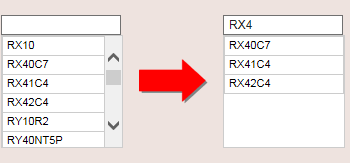
- To clear the existing selection conditions, click the
 button.
button.
* Note that this will also clear the selection results.
- Enter the first letter of the model name of a programmable controller in the input field to narrow down the list by model name.
- Checking the selection results
The selection results are displayed as the selection conditions are narrowed down. (The red frame will flash for a few seconds.)
The results show the FA Goods products and the model names/quantities of cables required for connections in the desired device configuration.- Click on a FA Goods model name to view a picture of the product.
- A model name list for the cables required for connecting FA Goods and programmable controller modules will be displayed.
If different types of cables exist, switch between them using the drop-down menu.

- Adding the selection results to selection list
The selection list can hold multiple sets of selection results.
The list contents are saved until the selection tool is closed.
Use the following procedure to add the selection results to the selection list.- Narrow down the selection conditions and select a combination of FA Goods products
- When the selection results are displayed, click the
 button to add the displayed results to the selection list.
button to add the displayed results to the selection list.
The selection results will be added to the list.- The selection list can hold up to 25 selection results.
- Cables must be selected if required for connections.
If no cables are selected, the results cannot be added to the selection list. (A warning will be displayed.)
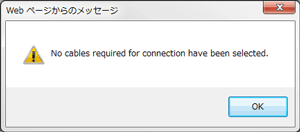
- To display the selection list, click the
 button.
button.
- Editing the selection list and copying to the clipboard
The following explains the buttons displayed in the selection list window. button in the selection list
button in the selection list
Click this button to delete the target selection results from the selection list.-
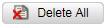 button
button
Click this button to delete all selection results from the selection list. -
 button
button
Click this button to copy the contest of the selection list to the clipboard in tab-delimited text format.
Paste the copied data into spreadsheet software or a text editor. -
 button
button
Click this button to close the selection list window.
- Closing the selection tool
Click the button or
button or  button in the window to close the tool. (On a tablet device, tap the
button in the window to close the tool. (On a tablet device, tap the  button.)
button.)
* The contents of the selection list will be deleted.
Usage conditions
- The users must read the terms of use carefully and accept them before using the tool.
Copyrights, disclaimers, and other legal information
- Microsoft, Windows, Internet Explorer, Microsoft Edge are either registered trademarks or trademarks of Microsoft Corporation in the United States and/or other countries.
- All other trademarks are property of their respective owners.